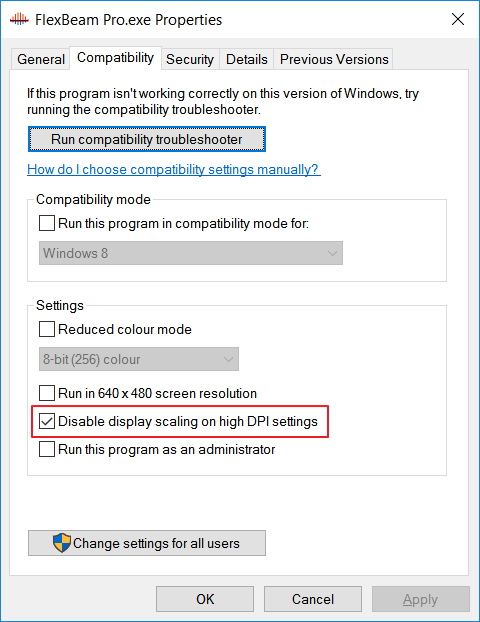Occasionally I’m asked why the content of the Help function of one of the software applications in the Toolkit is not visible. It just says “Navigation to the webpage was canceled“. Another problem is that on high resolution (high DPI) displays under Windows 10, the fonts look blurry. Everything works fine, but it’s not very sharp. Fortunately, the solution is simple.
Making the Help Function Contents Visible
The reason that the contents of the Help are not visible is a Windows security measure. The Help file is marked as unsafe and its contents are blocked. In normal installations, this problem does not occur. But it can happen if, for example, the entire installation folder has been moved to another (network) drive.
The solution is simple:
- Open Windows Explorer and navigate to the installation folder of the program (FlexBeam, HertzWIn or FlexHinge) and open the ‘Help’ folder;
- In this folder you’ll find the help files. Right-click on a help file and select ‘Properties‘ from the pop-up menu;
- In the window that opens, you will see a button that says ‘Unblock‘. Click on this button and click OK;
- Repeat this for all help files and the problem is solved.
Fix blurry Fonts in Windows 10
The development of the programs in the toolkit started many years ago. Although they run perfectly on the latest Windows versions, there is a small compatibility problem with high-resolution (high DPI) displays in Windows 10. The fonts may be blurred. This is caused by a new feature in Windows 10 called DPI Awareness.
The fix is simple:
- Close the program if it is running;
- Open Windows Explorer and navigate to the installation folder of the program (FlexBeam, HertzWIn or FlexHinge);
- Right-click on the program file and select ‘Properties‘ from the pop-up menu;
- In the window that opens, go to the ‘Compatibility‘ tab;
- Check the box for ‘Disable display scaling at high DPI settings’ and click OK. Problem fixed.
If you are experiencing other compatibility issues, you may want to try one of these other options.